MetaTrader 4¶
Installation¶
-
Download MetaTrader 4 plugin from https://panel.aimfx.io/documents/
-
Extract files
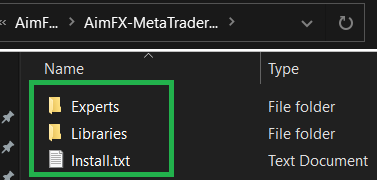
-
Open Metatrader 4 platform
-
Click File -> Open Data Folder

-
Open MQL folder

-
Copy downloaded Expert folder and Library folder

Experts folder includes both aimfx_sender.ex4 (for master account/sending signals) and aimfx_receiver.ex4 (for slave account/receiving signals). Libraries folder include RabbitLib.dll which is used for communication between platform and AIMFX engine.
-
Restart Metatrader 4 platform
-
Expert advisors should be visible
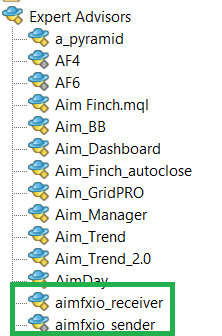
At this stage platform plugins are installed on Metatrader 4 platform. Same steps must be completed on each platform that will send/receive trades.
Configuring sender/master¶
-
Drag and drop ‘aimfxio_sender’ to the chart.
a. WATCHOUT EA should be attached only to one chart. In case you attach EA to multiple charts, there might be issues/delays with communication to AIMFX engine
-
Make sure Expert Advisor has enough privileges to run
a. AutoTrading – Enabled b. Allow Live Trading – Enabled c. Allow DLL Imports – Enabled d. There is smiling face on the screen
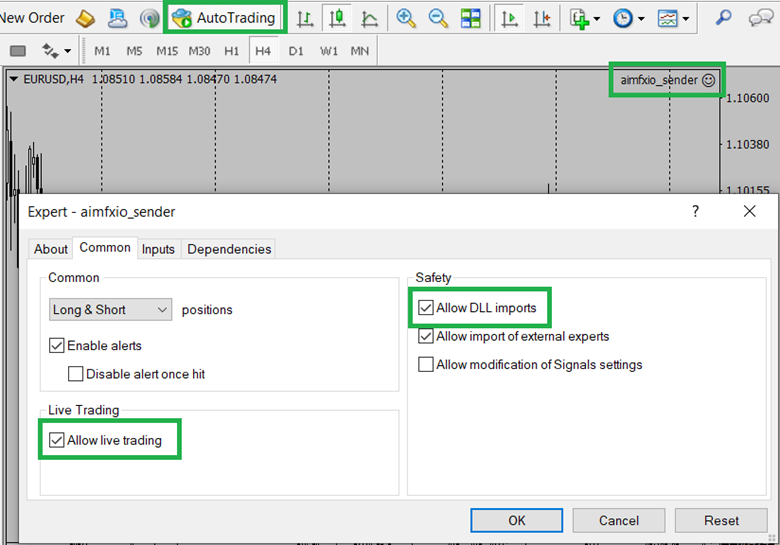
-
Fill AIM_ID and API_KEY parameters with the one you can find in admin tool


-
Connection should be established – you can see green messages

Configure receiver/follower¶
-
Drag and drop ‘aimfxio_receiver to the chart.
a. WATCHOUT EA should be attached only to one chart. In case you attach EA to multiple charts, there might be issues/delays with communication to AIMFX engine
-
Make sure Expert Advisor has enough privileges to run
a. AutoTrading – Enabled
b. Allow Live Trading – Enabled
c. Allow DLL Imports – Enabled
d. There is smiling face on the screen

-
Fill AIM_ID parameters you can find in admin tool

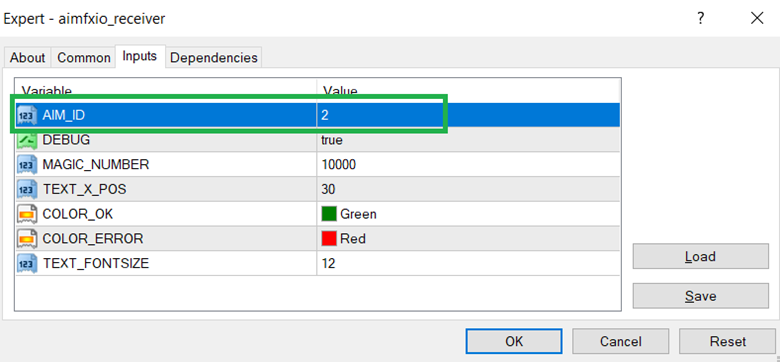
-
Connection should be established – you can see green messages
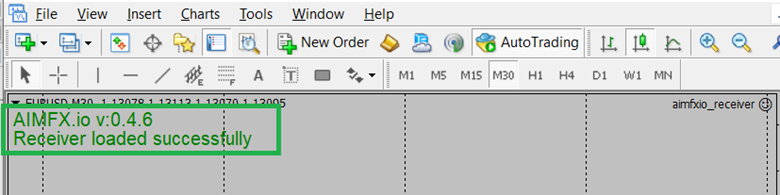
-
Make sure all symbols are symbols are in Market Watch a. Click right click on “Market Watch symbols”, click “Show All” b. In case symbol is not on the list, it will not get received from copier

Troubleshooting¶
-
AutoTrading is not enabled. To fix, enable AutoTrading by clicking button

-
DLL is not loaded. To fix, click “Allow DLL import”

-
Missing AIM_ID in Expert Advisor Input parameters. To fix, type SIGNAL_ID from your panel

-
Error with connecting to the server – Check API Key. Correct API Key can be found in control panel.
