MetaTrader 5¶
Platform preparation¶
-
Enable AlgoTrading
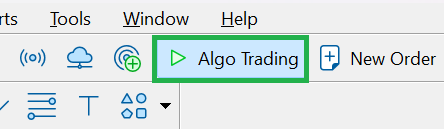
-
Allow algotrading and DLL Imports
a. Tools - Options
b. Check "Allow algorithmic trading"
c. Check "Allow DLL Imports"
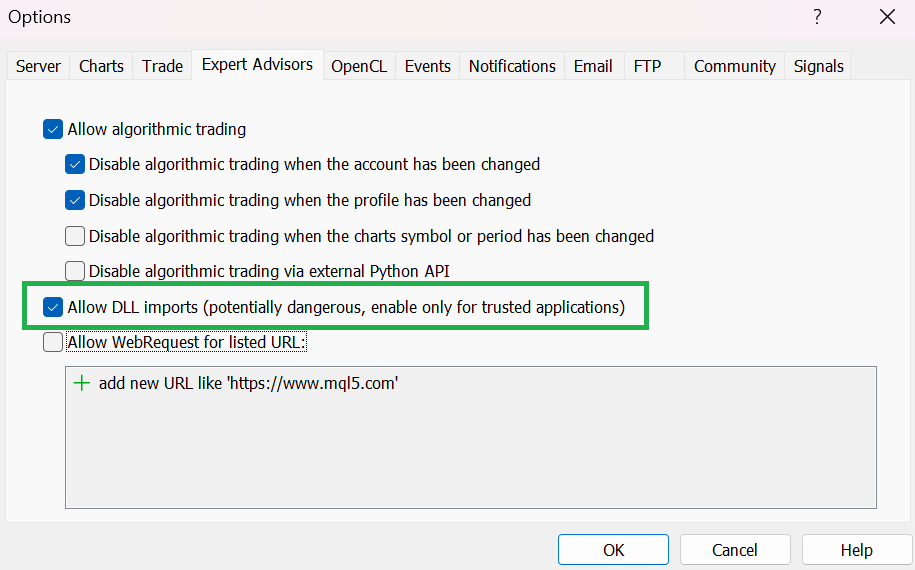
Plugin installation¶
-
Download MetaTrader 5 plugin from Download section
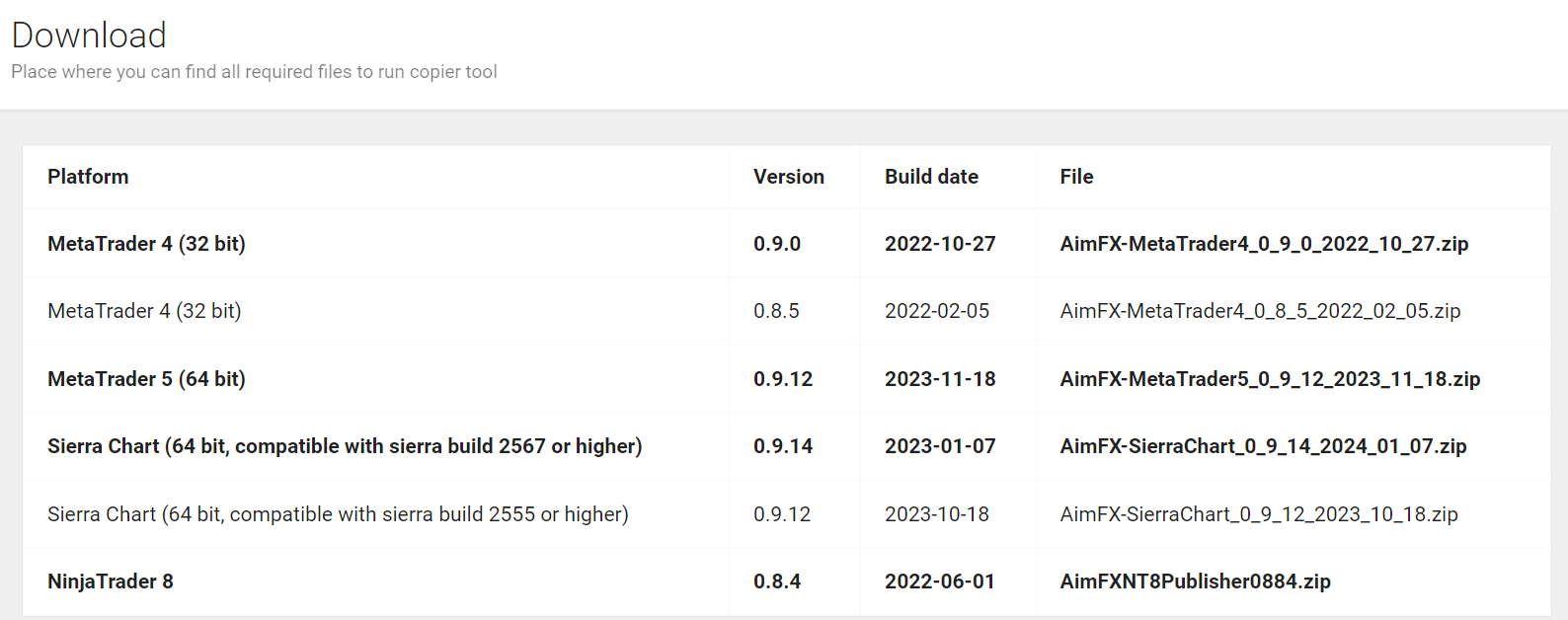
-
Open Metatrader 5 platform
-
Click File -> Open Data Folder
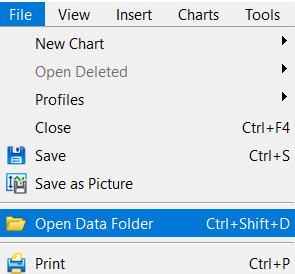
-
Open MQL5 folder

-
Extract all data from downloaded zip archive to MQL5 folder
As a result, new files should be available under MQL5 folder:
-
Experts/aimfx_receiver_hedging.ex5
-
Experts/aimfx_receiver_netting.ex5
-
Experts/aimfx_sender.ex5
-
Libraries/aimfx_connector_mt5.dll
-
-
Restart Metatrader 5 platform
-
Expert advisors should be visible. At this stage platform plugins are installed on Metatrader 5 platform.
Info
Same steps must be completed on each platform that will send/receive trades.
Configure Sender/master account¶
-
Drag and drop ‘aimfxio_sender’ to the chart.
a. WATCHOUT EA should be attached only to one chart. In case you attach EA to multiple charts, there might be issues/delays with communication to AIMFX engine
-
Fill AIM_ID and API_KEY parameters with the one you can find in admin tool



-
Connection should be established

Troubleshooting - sender/master account¶
-
AIM_ID parameter is empty

-
API_KEY parameter is empty
Meaning, your API_KEY parameter in Expert Advisor is empty.
API_KEY can be found in the control panel in the Account section.
Configure Receiver/slave account¶
-
AimFX provides two EAs aimfx_receiver_hedging for MT5 hedging platform and aimfx_receiver_netting for MT5 netting account.
-
Drag and drop respective EA on the chart.
Warning
In case you use aimfx_receiver_netting on MT5 hedging account, or aimfx_receiver_hedging on MT5 netting account, AimFX may not copy trades properly and you may face additional/unwanted trades.
Warning
Only one Expert Advisor must be attached under single MT5 instance. In case you attach EA to multiple charts, there might be issues/delays with communication to AIMFX engine
-
Fill AIM_ID parameters with the one you can find in admin tool

-
Connection should be established
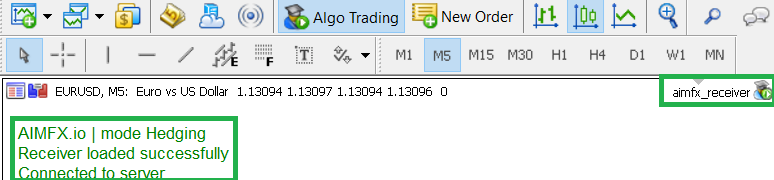
-
Make sure all symbols are symbols are in Market Watch
a. Click right click on “Market Watch symbols”, click “Show All” b. In case symbol is not on the list, it will not get received from copier
Troubleshooting - DLL Loading¶
In case of the issues with loading DLL, please make sure that you have relevant Visual C++ Redistributable installed on your machine.
Cannot load 'aimfx_connector_mt5.dll' [126]
Make sure you have downloaded and installed Visual C++ Redistributable from the official Microsoft website: https://learn.microsoft.com/en-us/cpp/windows/latest-supported-vc-redist?view=msvc-170